Here we go for the next presentation episode of the different features on Hakisa. We recently started this season with posts about “My Hakisa” and “Hakifamily”.
“One Button, One Action”. Today we shed the light on how to use Hakiclic – the third button on our platform.
- Access easily to your preferred web sites.
On Hakiclic, with or without the help of your Musher, your preferred websites are arranged in different categories you create, according to your centres of interest.
The thumbnail presentation allows you to identify each website and to get on it with a simple click on the button. That’s quick, isn’t it?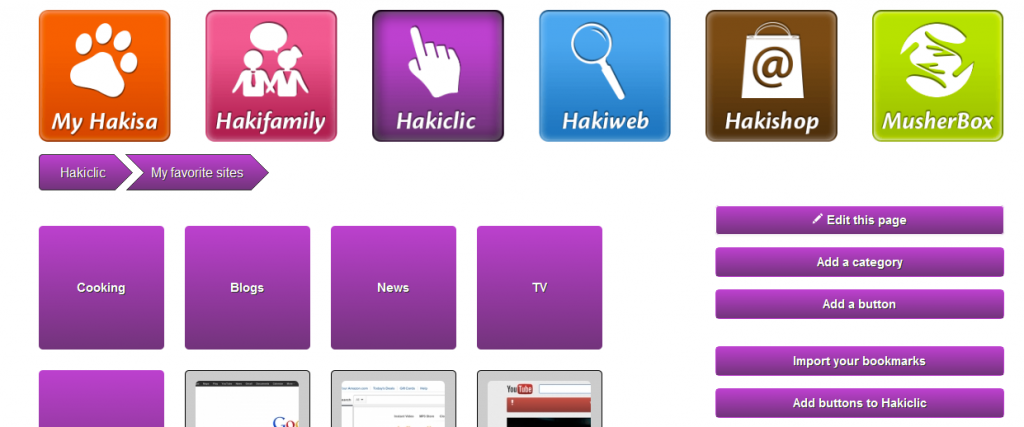
- Add a button
You can at any moment complete your selection with new websites.
You just need to enter the URL of the website you would like to integrate to Hakiclic in the field that appears on your left when you click on “Add a button”.
- Create the page you like!
Thanks to the button “Edit this page” you can at any moment change the name of the website/ the category or even delete websites you don’t want to visit any more.That is how you shape the internet you like.
Musher-Tricks:
- ” Add buttons to Hakisa “
To facilitate the adding of new websites in Hakiclic, use the special button “Add to Hakisa.”
Once you dropped the button in your browser’s bookmark bar, you can easily add new websites to your own / or to your Hakisers Hakiclic. All you need to do is to surf on the website and to click on the booklet.
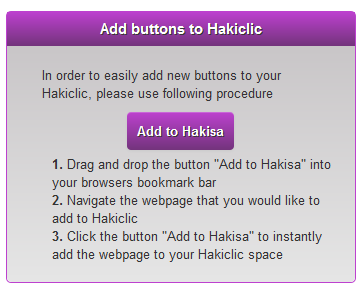
Finally, if you want, you can also import an existing list of bookmarks in one click. Websites that are part of your bookmark list will then be added to your Hakiclic.

